Migration Tool 🪄
During the transition from version 0.3.X to 0.4.0, we have introduced some big changes that break backward compatibility with the previous version. The main cause is the migration from PocketBase to a self-contained solution utilizing local SQLite database, which also required a significant refactoring of the codebase and the introduction of a custom file handling and authorization solutions.
But what about the existing users? We've got you covered! You can seamlessly transition to the new version thanks to our specially designed migration tool. It will help you automagically convert your data, including stored files, from the old format to the shiny new one. 🪄
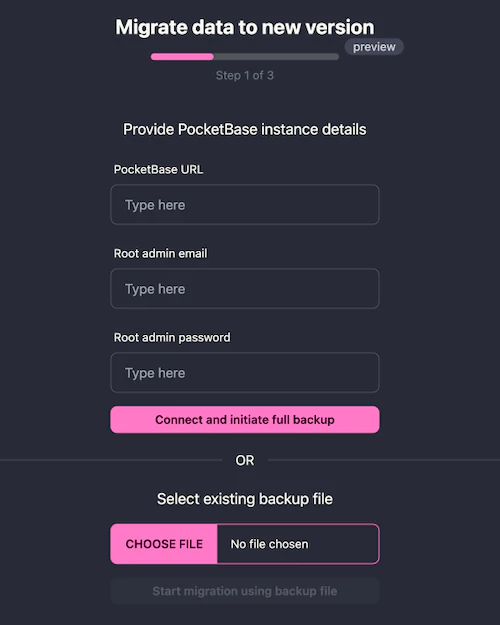
Usage
The tool was designed to be extremely easy to use. You don't even need to touch PocketBase admin panel if you don't want to. Just provide the necessary credential and the URL of the old PocketBase instance, and the tool will do the rest!
Prerequisites
- Access to the old PocketBase instance OR backup file created from the PB's admin panel (
.zip) - Preferably, a fresh instance of the new Grimoire app (version
0.4.X) - A pinch of patience (about 2-5 minutes should do the trick)
Steps
- After starting the new version of the app, click the link in the Initialization Wizard 🧙 or navigate to the
/migratepage. - Now, you can choose one of the following options:
- Use running PB instance: provide the URL of the old PocketBase instance (e.g.,
http://localhost:8090) and PB admin credentials (e.g. the ones of your root admin). - Use backup file: select existing backup file (e.g.,
pb_backup_grimoire_20240916093832.zip) which can be downloaded from the admin panel (e.g.http://localhost:8090/_/#/settings/backups).
- Use running PB instance: provide the URL of the old PocketBase instance (e.g.,
- Start the migration process: click the button Start migration using PocketBase or Start migration using backup file.
- Uploading the backup file: the tool will now either request and fetch the backup file from the provided PB instance or will upload the one you have selected from your local machine.
- Migration process: this can take up to 2 minutes depending on the size backup file.
- Migration finished: the tool will display a summary with the numbers of migrated records and files.
- Last step: inform all the users about the migration and provide them with the temporary password that was displayed. The default one is
changeme. - Enjoy your new Grimoire instance with all your data with you! You can now delete the PB instance.
Troubleshooting
If you encounter any issues during the migration process, please create an issue on the project's repository.